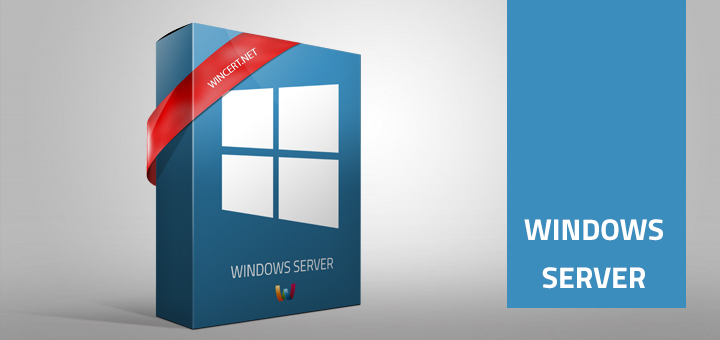With the installation of the new license server in our environment I have installed RDP licenses using RD Licensing manager. Strangely, some users started receiving licenses in their server sessions, while others were reporting errors that the license server has not been configured.
Once I have opened RD Licensing Diagnoser I could see the following error messages:
Licenses are not available for the Remote Desktop Session Host server, and RD Licensing Diagnoser had identified licensing problems for the RD Session Host server.
Number of licenses available for clients: 0
RD Licensing Diagnoser Information – 2 warnings
The licensing model for the Remote Desktop Session Host server is not configured.
The Remote Desktop Session Host server is within its grace period, but the RD Session Host server has not been configured with any license server.
Although I have set GPO to specify the Remote Desktop Session Host server and the licensing mode for the Remote Desktop Session Host server I had to manually do these changes on the license server itself using PowerShell.
Open Powershell in elevated mode (run as admin)
type the following command and hit enter:
$obj = gwmi -namespace “Root/CIMV2/TerminalServices” Win32_TerminalServiceSetting
after this run the following command:
$obj.ChangeMode(4)
This commands will specify the licensing mode. $obj.ChangeMode(4) sets the licensing mode to “per user” mode.
After this, we have to specify the license server with the command below. Please use the fully qualified domain name of the license server.
$obj.SetSpecifiedLicenseServerList(“%FQDN license servername%”
Once done, refresh or restart the RD Licensing Diagnoser console and the Licenses are not available for this Remote Desktop Session Host server error messages should be cleared now.
That’s it. Please note that I have removed the domain name, license server name and the real number of licenses for security purposes.
Update: This solution can be applied to Windows Server 2019 too. Thanks for the update Ben!
Comments are welcome!