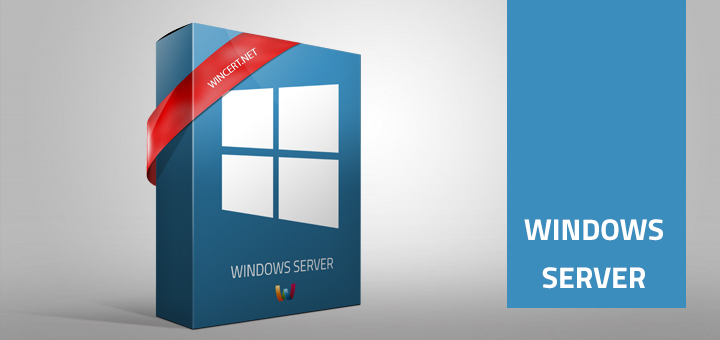During the regular updates approval on WSUS, I have run into a WSUS error. We are using Windows Server 2012 R2 server with WSUS 3.0 environment.
When I have tried to open the WSUS console I have received the following error message:
Error: Connection Error
An error occurred trying to connect the WSUS server. This error can happen for a number of reasons. Check connectivity with the server. Please contact your network administrator if the problem persists.
Click reset Server Node to try to connect to the server again.
I have also noticed that the WSUS service wasn’t started. Event viewer showed me Event ID: 7053 error.
Just as with many other errors, resetting the server node wasn’t helpful. The most common solution I could find was to delete the WSUS MMC console cache located at:
C:\Users\%username%\AppData\Roaming\Microsoft\MMC\wsus
When I have deleted that WSUS file I had to reconnect to my WSUS server and then I have received another WSUS error message:
Cannot connect to “%Servername%”. SQL server may not be running on the server. Please verify that SQL Server is running and configured correctly on the server. Contact your network administrator if the problem persists.
After further investigation, I have discovered that Microsoft patch KB3148812 was the culprit here since it enables ESD decryption provision in WSUS. So, uninstalling KB3148812 and rebooting the server should help. Also, in the meantime, Microsoft has released KB3159706 which supersedes KB3148812 patch.
Unfortunately, that didn’t help either so I had to dig further to find the solution.
So, here’s what helped in my case:
Open an elevated command prompt (CMD)
Navigate to: C:\Program Files\Update Services\Tools\
Run the following command:
wsusutil.exe /postinstall /servicing
Once you get the “successfully completed” message open the Server Manager and install the following feature:
.NET Framework 4.5 Features
WCF Services
HTTP Activation
This will additionally install the Process Model of Windows Process Activation Service.
After successful installation, please restart the WSUS service and you should be able to open your WSUS console normally.